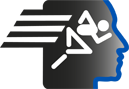Analysis with APAS
Using the APAS System in the Field with Analysis of a Discus Thrower
Public Approved
| Name | Value |
|---|---|
| Code | adi-vid-01177 |
| Title | Analysis with APAS |
| Subtitle | Using the APAS System in the Field with Analysis of a Discus Thrower |
| Subject (keywords) | APAS ; Discus ; Favorite ; Performance Analysis ; Tutorials ; |
| Duration | 00:22:24 |
| Created on | 1/25/2012 12:00:00 AM |
| Label | Approved |
| Privacy | Public |
| Synopsis |
APAS System OverviewThe APAS System is a comprehensive tool for motion analysis, consisting of several modules for capturing, trimming, digitizing, transforming, filtering, and displaying data. Data CaptureThe first step in motion analysis is data capture, which can be done using markers for automatic digitizing or manual digitizing when markers cannot be placed on the subjects. Trimming and SynchronizationThe captured data often needs to be trimmed and synchronized, especially when multiple views are involved. The APAS system includes a trimmer tool for this purpose. DigitizingOnce the data is synchronized, it is digitized. This process involves selecting points on the subject's body and digitizing them frame by frame. TransformationAfter digitizing, the data is transformed using the Direct Linear Transformation (DLT) method. This process converts the 2D data into 3D data. FilteringThe transformed data is then filtered to remove digitizing errors and smooth out the data. DisplayingFinally, the data is displayed in various formats, including graphs, stick figures, and videos. The APAS system allows for the simultaneous display of multiple views and types of data, providing a comprehensive overview of the subject's motion. In addition to these core modules, the APAS system includes other features and tools that will be discussed later. Model Id: gpt-4-0613 |
Audio Transcript
Click on any spoken text to navigate to the selected segment.
Video Segments
Click on any image to navigate to the selected segment.

The APAS System consists of number of modules, capturing, trimming, digitizing, transformation

to create a 3D, filtering to filter digitizing error, displaying and other modules that will

be discussed later.

The first process in motion analysis is to capture data, video data, and the two methods

of doing it using markers for automatic digitizing and using manual digitizing, especially when

there is no choices to put markers on the outlets.

In my example first, I'll use the manual digitizing with an Olympic athletes, this

destroyer, that we did the project in the USOC in Chula Vista, San Diego.

In this case, we have three views, here is one view, here is the second view, and here

is the third view, as one can see, they are not sequenced correctly, so in this case, we

have to trim the video in order to synchronize it, so all the three views will be sequinized.

To synchronize the three clips, we are using the trimmer, we'll upload the original three

un-synchronized data, and then we'll try to trim it.

So for that we click on the trimming, and we have the screen to upload the three videos.

So here is one video, then the second video, then the third video, and if we go through

the sequence, one can find out that since we couldn't touch the outlets, and we couldn't

put markers on the outlets, and we couldn't have any wiring that's going between the cameras,

each sequence has its own independent one, and when we will see that the outlets released the

discus, in this case it released it already, here it didn't release it yet, and here it didn't

release it, so we want to synchronize it, we'll synchronize it on a frame, particular frame,

so I'll go now to the frame where he's released the discus, and we can go frame at the time here,

we'll decide that in this sequence here is the synchronize, push on the synchronize signal here,

we continue to go forward, and we find out that he released the discus right here,

we synchronize that, and we'll go to the third sequence, this one. So now we have three sequences

to synchronize, and instead of having a frame, we'll go to time, so now when we go to the release

we'll find that the all will be synchronized, and if not we'll make an adjustment, so we'll go here,

here you see sync, sync, sync, and maybe here we should go another frame,

so I'll go one frame forward, that looks a little bit better, so now the synchronize,

the next thing we want to find out, how much we want really to digitize, we don't want to digitize

the whole sequence, in fact the first sequence start too early, and if we go forward you see the

other sequence appear, so since now there are times synchronized, let's decide that what frame

we want to start the analysis, and in this case I'll do an arbitrary decision, just when you take

the arms back before we start turning, I'll decide that from here anything before that will be cut out,

and now we'll go to the release, so we'll go all the way to the release,

and we'll go a little bit after the release, and we are not interested after here, so we'll cut

everything out there, so now if we go to the beginning, we have three videos, which are correctly

synchronized, I'll go all the way to the release again just to make sure,

here they are releasing the discus, in this case we synchronize it on event, we can also

synchronize it on time, that initiated by light or sound, anything that or dropping ball which

hitting the ground, which would be another signal, any signal that you can see in the tree, the

tree views, so this is the process of trimming, after the trimming is done, then we're going to

the digitizing modules, we click on the digitizing,

and here we have the digitizing screen, we'll go to a file, and we'll start a new project,

we'll call this project Jan 4,

and we will say okay, now we have to input a few parameters, the title that will be Jan 4, of course,

or any other name, and what the units in centimeters, or we can have it in meter and

kilometer in inches, when we will stay with centimeters, how many points we'll have certain

number of points on the body, also control points are for the calibration frame, how many points

on a calibration frame to get the 3D, the type it's either system or user defined, the name of the

segments and so on, the height of the person and the weight, now since I don't remember exactly

what are the parameters for this particular outlet, I'll read it from a previous file

that this project was done, in this case is Jan demo 2, and here we have his name, we have 19

points, he weighed 285 pounds, the points idea, the point we're going to digitize are the foot,

the ankle, the knee, the hip, the foot, and so on, including the discus, we can have more points if

we want, we have a control points, these are the calibration frames on the field, which is a certain

structure that we have to capture also in order to input it for creating the 3D.

So if we saw okay, it asked me how many cameras I use and I have three cameras,

so I'll select the different view, so the first dream was here, the second dream was the back

march and the third one, which called the back side march, so here I have the three

files from the three cameras with the proper video, if I say okay, here I see the three

views of the athletes, and we have to digitize the points for every particular one,

I'll go a few frames forward, I will not waste time in digitizing all the frame,

I just will show how we're doing it on one frame and that's how we're doing it in all the other

frames, you see how it's moving in sequence, so I'll select particular

viewer, let's take view from the back view, we'll make it a little bit bigger, and it tells me to

digitize the fixed point, I need some fixed point in the area, I'll select this one,

so everything is relative to the fixed point, then me tell me to the right foot, right foot,

right ankle, right knee, right hip, and then the left foot, left ankle, it's all tell me here,

I'll do it, we'll go to the left knee, you see it's automatically connected because it's the

standard model of the person, tell me to go to the left hand,

left wrist, elbow, shoulder, and then the right hand, right wrist, elbow and shoulder,

again it will connect it, tell me to go to the chin, and the forehead, and the discus,

so this is frame one, it takes a long time to do it because we don't have markers on the body,

I'll show you later on with markers how fast it's done, but if you put markers on this outlet,

you will not really discuss the same, so we'll go to the next frame, and you tell me that I didn't

do the other views and it's true, but I'll go anyway, and now it will assist me, it already

remember the previous point, so it's much faster, left ankle,

and the hand, elbow, shoulder, hand, wrist, elbow, shoulder,

and forehead, and the discus, and you go to the next frame, and so on you have to do the whole

sequence, so right now I have all these three sequences, but I only did two frames for this

particular one here, here you see how the digitized look, but if I'll select now the project that

all this thing was already done, I'll go out of here and go to the digitizing and I'll open

the project that already was done, you'll see all the four cameras that we'll use,

and they already digitized, so here you see every single frame

digitized, so this is the process of digitizing,

after the digitizing is done for all the views, three or four, depends how many cameras you have,

it's one view per camera, you need minimum two views for 3D, but three cameras views are better,

then you need to transform the data, transformation, which is the direct linear transformation,

it's called DLT, is done by the transformation modules, so if I click on the transformation modules,

I'm getting the transformation screen, here is the transformation screen, and we're going to load

the file that we just digitized, it tells me that it's already done, but I'll redo it,

and here are the four cameras, but I'll select like three cameras, you can select any cameras,

you want since we digitized only three in this demonstration, I'll select only the three,

and you just set 3D or go, it tells me here that the rate is 59.9 or 60 frames per second,

it's okay, and the process start, and the transformation is done,

after the transformation we can check the raw data first,

we go back to the basic module, and since we already did the trimming, the digitizing transformation,

let's go to display, before we even smoothing the data, before we filtering the data,

let's go to the display first, here is the display screen, and in the display screen,

we are going to load a 3D file,

we'll go to the one that we just did the DLT on it, transformation,

and we select a new 3D, in this case you see the only data we have is raw data, raw position,

so let's take for example the discus, which is one of the points that we digitized,

and we look on the X, Y, and Z coordinates,

we can graph it, the data, can select the proper parameters here, which are not going to detail here,

and here is data for the discus, we can select also here the stick figure,

and we use it in a tile mode, so we'll see it both,

and then if we can let it go for every position here, and you see that it's a little jiggling,

and the reason is that it was not smooth, and you see also the data here, there are some digitizing

arrow, it's not very significant, however we would like to filter the data first

before we looking for the results, we can put also the video here, I'll go back,

and we'll select the video, so one of the twin video, and again we'll go to the tools,

to the tile, so now I have all this data together,

and that's without smoothing, so even though he's smoothing in his motion you'll see that this one

is not very smooth, we got to filter the data, to filter the data we push against the filter,

and that will open the filter screen, here is the filter screen, we'll open the data that we

transform, and right away you see the x, y, and z of every segment, in this case it's the foot,

we'll go to the next one, it's the ankle, and you see there are variation between the row data,

you always see the row data, versus the smooth data, in this case it's over smooth,

so we have all kind of algorithm to take care of that, but here manually I can change it,

I can change it, if we take even this segment, which is very well smooth, but if we'll un-smooth it,

it looks the same, however if I'm going to the acceleration, look how much noise there,

also you see on a power spectrum here, a lot of high frequency, so we always have to remove the

high frequency to create the real data, same thing to do it on the y-coordinates and the z-coordinates,

I will not spend a lot of time here on the filtering, I'll go back to the position,

and automatically we'll filter all of them, we'll have another time

discussion about the filter module by itself, so that's the end of the filtering, and now we can go back

to display to see how it affects the display, so I will stop it here, go to the display,

select the data that I just moved, and this time I see a lot of data here, linear segment angle,

join angle, length, segment linear, in this case I'll take the linear velocity of the discus,

and fill the other parameters, like I select the left foot, left ankle, left knee, and left hip,

and I'll do it in 3D, now we have the 3D because we filtered the data, and if I will

plot it, here it is, it will take the stick figure, here it is, and now put it on the

tile, and we can correspond every position,

and you see it's much, much smoother here, and if I'll stop it just here, you'll see that at that

point is bringing his front leg, these are the front legs, to abrupt stop, if I go frame by frame,

so at that point he should come to exactly on the ground, and that would speed up everything else,

including the discus, unfortunately he's leaving the ground a little bit too early,

but will not analyze the data now, I'll bring some video into all sorts of the play here,

so that will be the trim one, and actually I'll select the pop-up file just by going out,

go to the display again, and select the proper, the proper directory which was the discus,

I'll go to the 3D, and I'll go again linear velocity of the discus, and I'll take the left foot,

left ankle, left knee, left hip, in 3D, I'll graph it, I'll select the stick figure,

and I'll select some video files that go responding to this particular action,

here is one, I'll select the other video file, another view, two, I'll select the third one,

and even though there are four, I'll just select three, well I'll select four,

here go the fourth one, hope we have enough room on the screen, I'll tile them,

yeah everything's fine, so here I have the data, and the stick figures, and all the view,

now you see the whole motion,

so the coach now can interpret a lot, a lot of data, in this case just velocity of the discus

and the front leg, we can go also here to every point and see the position of the discus

through this bias position, we also can make an numerical analysis by adding a table,

and if we go the whole motion, it'll actually give you in any place, it'll give you also the

numerical data, I can stop it and every point and going to every position, and that changed the

corresponding stick figure, the graph, and that gave a lot of value to the coach, it wants to learn

about this movement.