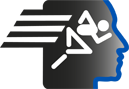APAS Tutorial
Installing APAS 2010
Public Approved
| Name | Value |
|---|---|
| Code | adi-vid-01163 |
| Title | APAS Tutorial |
| Subtitle | Installing APAS 2010 |
| Subject (keywords) | APAS ; Favorite ; Help ; Performance Analysis ; Tutorials ; |
| Duration | 00:05:38 |
| Created on | 12/9/2010 12:00:00 AM |
| Label | Approved |
| Privacy | Public |
| Synopsis |
APAS System Installation GuideThis guide demonstrates how to install the APAS System. Steps
For any queries or issues, please contact the support team. Enjoy using the APAS system! Model Id: gpt-4-0613 |
Audio Transcript
Click on any spoken text to navigate to the selected segment.
Video Segments
Click on any image to navigate to the selected segment.

In this demonstration, I will illustrate how to install the APAS System.

The APAS System is downloaded from our internet site.

You have to go to the internet to www.arealnet.com, so I'll click on the Internet Explorer.

You are automatically going to my website, but you have to put www.arealnet.com.

Forget about the start here.

And here you have the main page of our website.

What we want to do is to download the APAS System.

For that, we're going to the APAS.

And in the APAS, we see the download here.

The download will allow us to get to a location where the file exists.

The APAS file exists, which is a compressed file, which will be downloaded into a temporary file on your computer.

So I'll go to download.

It will appear with this screen, which is telling you that in a few seconds it will download to the proper screen.

So we'll wait another two seconds, here it is.

You should put your name here, in this case it took my name, but put your name George or Sam or whatever it is, or Henrietta.

And the company, ADI, is my company, put your email, in my case it's Gideon.arealnet.com.

And we have to select the product.

We have many things we can select later on.

Education, archives, documentation, presentation, beta, files which are old.

Well, in this case all we care is to select the APAS version 1315-1318, which is the latest one.

This is in 2010, so I select it.

And I have to download it.

To download it, I'm downloading it to a temporary file on my computer.

So I'll set download it, ask me now where you want to download it.

So I'll go to the save.

And I'll find a location to download it.

So let's say on the D drive, I will select a directory which call, for example, new here.

And I'll take a folder, and I say APAS download file.

And I'll go into it, but you can go to any directory and save it.

So I say save.

And since the file is about 79 megabytes, as you see here, depends on the speed of your internet, it will take some time to download.

So I will not wait for that.

I will pause it here and will continue after you download what you are going to do with that.

So obviously, after you download it, you want to find the file on your computer where you saved it.

So in this case, I'll cancel it because I already have the file.

And I'll go to the location of the file.

From here, I'll go out, exit, and I'll go to my computer.

And in this case, I put it in my file which is called temporary.

In your case, it will be APAS download.

I'll find the file which is put it by date.

So here is the file, the 318, and I double click on it.

By double click on it, ask me, do you want to run it?

In your case, you want to run it.

I don't want to run it because I already have it on the PC.

By running it, it will put all the programs of the APAS in the proper location, on the seed life, probably.

And we'll initiate a logo which looks like this, an icon which looks like this, APAS menu.

So I'll go out of here, and I'll go out of here.

And I assume that now I installed the file.

I'll go to the APAS menu.

So you click on the APAS menu, and the program is not activated yet.

So you might not even not see all these icons which are components of the APAS system.

You need to activate the APAS system.

In order to do that, you have to go here and say update license.

You see here the code.

You copy the code by clicking on the code.

Paste it in the email that's going to APAS CES at Arielnet.com or Gideon at Arielnet.com.

And send it to me.

Immediately, I will send you a site key which you will paste in this location.

After you paste it in this location, you click on validate.

That will validate the program.

In this case, I'm not doing it because mine is already validated.

And then you set down.

And that's it.

You will have the program running forever.

You can always go, for example, to the display.

Click on the display.

And you have some sample data if you want to load.

And from here you can start running the APAS system.

So have a great APAS.

And let me know how it works.