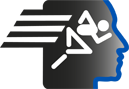APAS Tutorial 3
CapDV 3 and 2D Digitizing
Public Approved
| Name | Value |
|---|---|
| Code | adi-vid-01169 |
| Title | APAS Tutorial 3 |
| Subtitle | CapDV 3 and 2D Digitizing |
| Subject (keywords) | APAS ; Digitize ; Favorite ; Help ; Performance Analysis ; Tutorials ; |
| Duration | 00:10:03 |
| Created on | 4/3/2009 12:00:00 AM |
| Label | Approved |
| Privacy | Public |
| Synopsis |
SynopsisThe video describes a step-by-step process of setting up a camera view, renaming a file, and overriding an existing file. The user is guided through moving points within the camera view and saving the view. The process also involves turning off a light and ensuring the view is visible in playback. The user is then guided through the process of closing out of a program called Cat TV and starting a new project. The user is instructed to find a specific file and create a calibration file. The user is then guided through the process of designating points and creating a control cube with X, Y, and Z values. The user is then guided through the process of calibrating the camera and setting up automatic and global options. The user is then guided through the process of digitizing the first frame and moving to the next frame. The process ends with the user being assured that the system will automatically find the points in the subsequent frames. Model Id: gpt-4-0613 |
Audio Transcript
Click on any spoken text to navigate to the selected segment.
Video Segments
Click on any image to navigate to the selected segment.

Good. Now go back to the camera view and set up five seconds.

And we have to change the name back and call up the red one.

And what's going to happen this time is you're going to press the red button,

say OK. You're going to press the red button, but it's going to say you already have that file,

say OK to over run, OK?

Right. And then I'm standing in the view and I have two points here.

OK, I'm just going to move the points in and out like that.

All right. All right.

Tell me where you want me to.

You tell me.

All right. Let's go down.

Go.

File or exist. All right. Well, I got it.

OK.

Did you override it?

Are you collecting?

We're collecting that whole time.

All right. It's finished.

Yep.

Good.

I'm going to turn that light off.

OK. Go ahead and just hit OK here.

Go ahead and save the view.

Play it and make sure you see it.

OK. Wonderful.

Did you override it?

OK.

It's in here. OK.

You'll see here we don't have to signalize.

So we didn't have to clap hands or nothing because it's going to come up.

All right. So now we're finished with Cat TV.

So you can close out here or you can close there, exit, and go to digitize.

And go to file and we're going to do a new project.

All right.

Find your brand one file.

It's in the D.

There it is.

D.

There it is.

OK.

There's nothing.

We have the video but we don't have the calibration frame.

OK.

I mean a calibration file.

So let's call this one red one.

Or you can also make it the descriptive name like two lights or whatever.

OK.

It's fine.

Save open.

And you don't have to put a tile over.

You can, if you want, it's not.

Go down to units.

We'll make it inches.

OK.

And we have two points.

And we have four points on the control cube.

And then we have to go back.

We have to designate what those points are.

So we've got to point IDs.

OK.

And what I'm going to say is we'll call it right one and right two.

In this case, because it's right one and right two, we'll connect the two points.

OK.

It doesn't matter.

You can do it any more.

When we set up a human being, we do the right work right now.

OK.

OK.

Next thing we have to do is make the control cube.

That's the trial card here.

And we have, we said we have four points.

So each of those points will have a value of X, Y, and Z.

OK.

Except in the case of 2D, there's no Z, there's only X and Y.

Right.

So we're going to take a piece of paper.

You know what I mean?

Right away.

All right.

So now we have to tell it what the values are here.

And in this case, we have a three-finger rule, X, Y, and Z.

Right.

So in this case, if I go like that, it would be a positive Y, a positive X going this way,

and a positive Y going up.

Right.

So what we'll do is-

You don't have a positive X going X, Y, Z.

X, Y, Z.

OK.

So you want, usually you want the motion in the direction of the X.

OK.

All right.

So in this case, we'll do it like that.

It doesn't matter what we'll do like that.

And we'll make this point number one.

So this is number one.

This is number two.

This is number three.

This is number four.

So we have four points.

Point number one.

If it's on the ground or whatever, it would be zero, zero, zero.

If it was important to have an exact distance from the ground, like it has a gate, and point

number one is three inches off the ground, and they have to be three.

So in this case, it's irrelevant.

So it's now go back up here.

Zero, zero, zero.

Right.

Just one zero.

It could be a tab key.

I don't know.

Put another zero in there.

We have to say one zero, and it goes to your next.

OK.

Now, number two, if this is X, and this is Y, point two is still X is zero.

That's correct.

And Y is literally the same one.

I'm sorry.

Twelve inches.

And the Z is still zero.

Right.

We're not using this.

OK.

And then this now becomes twelve inches on the X.

We're going to point four.

Number three.

I'll point three.

It would be tall on the X.

Right.

And the Y is tall as well.

And that one is twelve and zero.

Nope.

Yep.

Yep.

That's right.

Correct.

OK.

Good.

OK.

Say OK.

Great.

Now we're finished with that.

We say OK.

Now we have to tell it how many cameras do we have?

Right.

We have, obviously, one.

Right.

Right.

If we have six, all we have to do is designate the first one in the log of the line up.

But in this case, we only have one.

Say select.

And pick the D on your file.

Double-click on the D.

There you go.

Double-click on the D.

And OK.

So you always first designate the action file.

OK.

And it tells you which file you chose.

And we do all six if necessary.

Say OK.

There it is.

Before we do the file, we want to do calibration.

OK.

So go to control, which is called calibration.

See if it ties.

Go back to control.

It's a open video.

In this case, A, B, I file.

And, no.

Calibrate.

Calibrate.

All right.

Say OK.

And this is which one you want.

Doesn't matter.

Choose number one.

Good.

All right.

Perfect.

All right.

So now it tells us here what we have to do to test.

First thing is the fixed point.

So digitize the fixed point.

OK.

And this point number one.

This is this.

Make the right amount.

And this is because that's the way we set it up.

All right.

We dictate how we're going to do things.

Perfect.

It says complete.

Go up here until we're finished.

It's not going to control.

Say finish.

OK.

Now it brings back to the scheme.

The next thing we do is go to automatic and global options.

And we see where our options are here.

In this case, we'll say unclick the auto advance for a second.

So we'll have to manually advance it.

OK.

In the case of the 2D, we must confirm we have every point.

OK.

If we have three cameras, we don't have to confirm our problem.

I need to.

That's very good.

This is fine.

This tells us what the search diameters are.

In this case, that's perfectly fine.

Say, OK.

On your protocols.

I believe we have the protocols probably for you.

Exactly.

OK.

Say, OK.

And there's two ways to do it.

One is manually, one is automatic.

So we want the automatic to kick in.

So I'd say go.

And OK.

And then down here it tells you what we can do.

I think we'll set the point.

I'm just here.

I don't really go ahead.

Yeah.

Now because we're doing automatic, it takes the whole area and finds a dead center.

So it's much more accurately.

OK.

So that's good.

Say OK.

And it doesn't matter which one is 0.1.

You choose.

OK.

So.

OK.

Can you just say that's OK?

Yeah.

And.

There we go.

Mm-hmm.

OK.

That's a little too.

Mm-hmm.

This one didn't automatically calibrate it.

OK.

That's the same picture.

OK.

Now once you get confidence in this.

OK.

You don't have to go to that.

You can actually go up here.

And where it says locate dialogue.

That's not a little wise.

It comes up.

You can actually unclick that.

No.

It's OK.

That's fine.

OK.

So if we were to do it again, I would probably do that.

So I don't want to take that much time.

OK.

But we're OK now.

So you've got the first frame digitized.

It says complete.

Now press the forward arrow up here.

And you went to the next frame, but it automatically found the points.

OK.

So go to the next frame.

So now I'm convinced that everything's good to find the points like crazy.